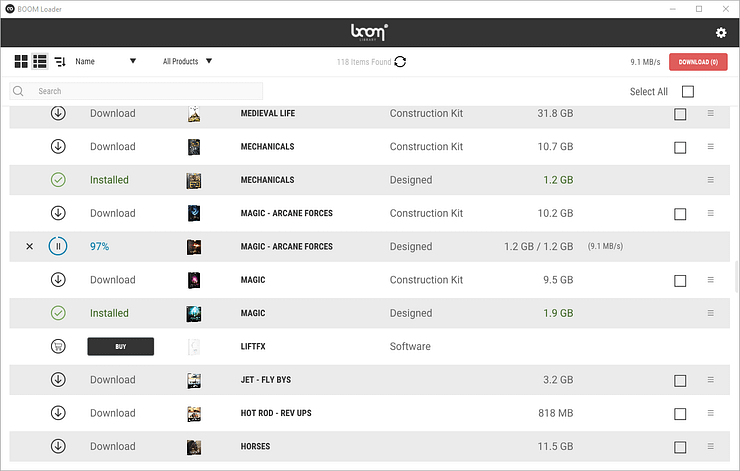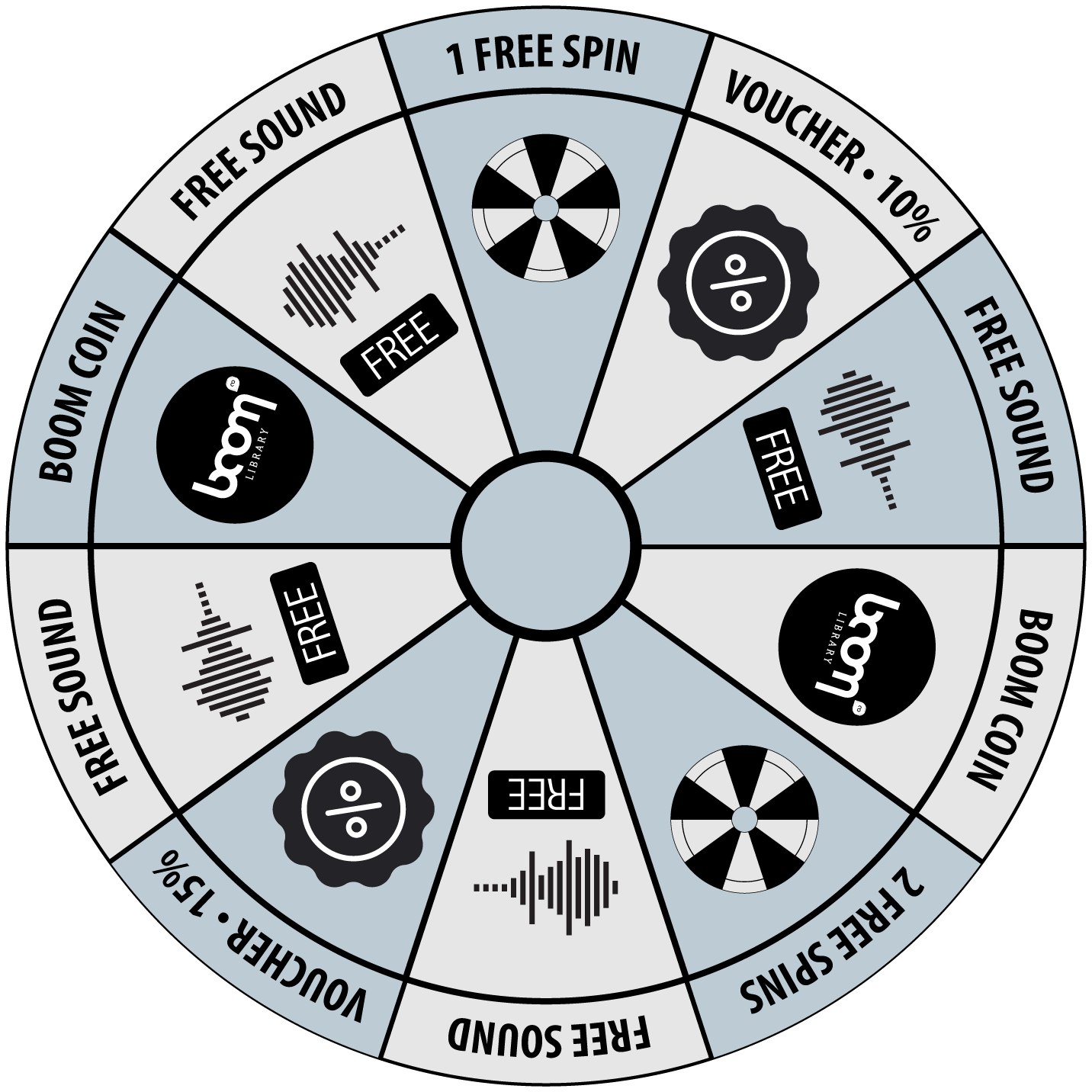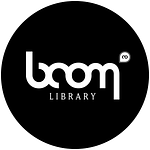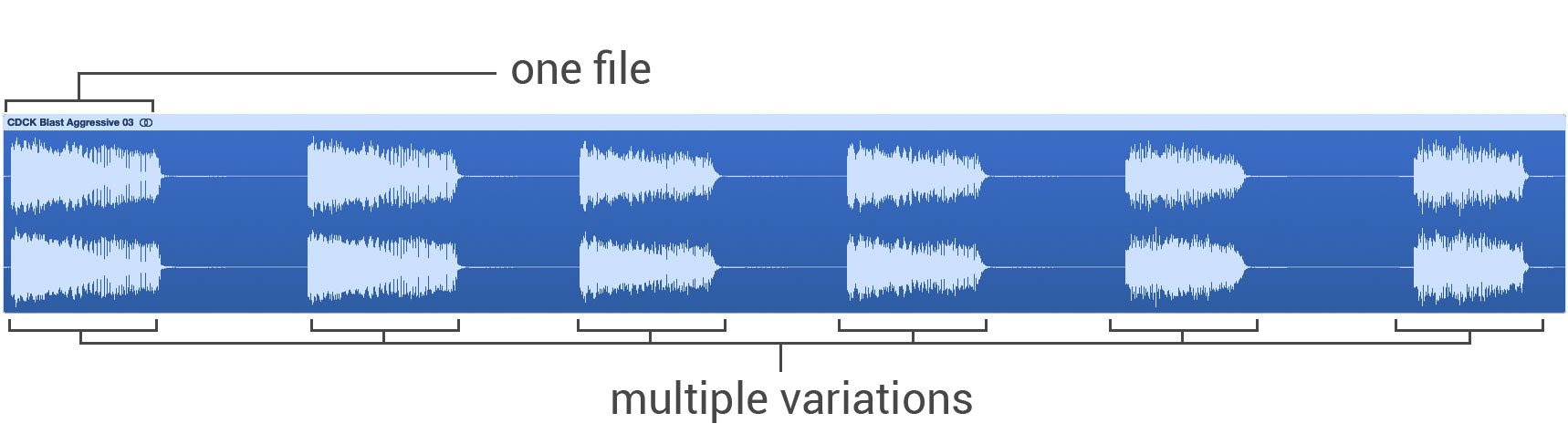Introducing: BOOM Loader (Public Beta)
BOOM Loader is here to manage your BOOM Library downloads. It enables you to easily re-download and keep track of your purchased products.
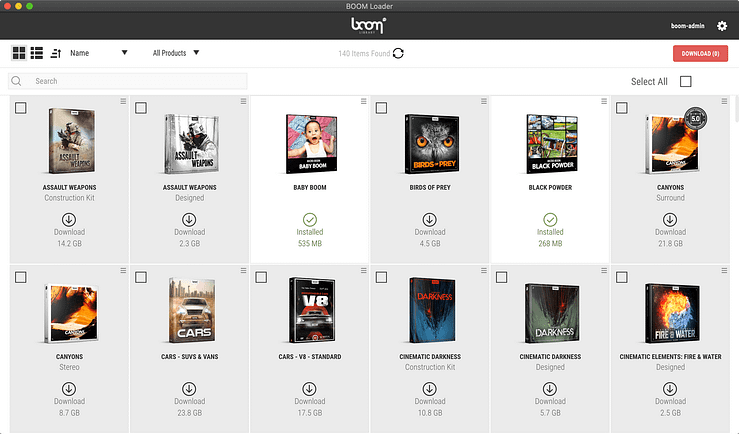
Download The Latest Version Of BOOM LOADER
You can find detailed instructions on how to set it up here:
www.boomlibrary.com/boom-loader/BOOMLoader_Manual.pdf
How To Setup BOOM Loader
Installation
After downloading and opening the BOOM Loader installer for your operating system, please follow the on-screen instructions to install the application to your chosen installation directory.
Login
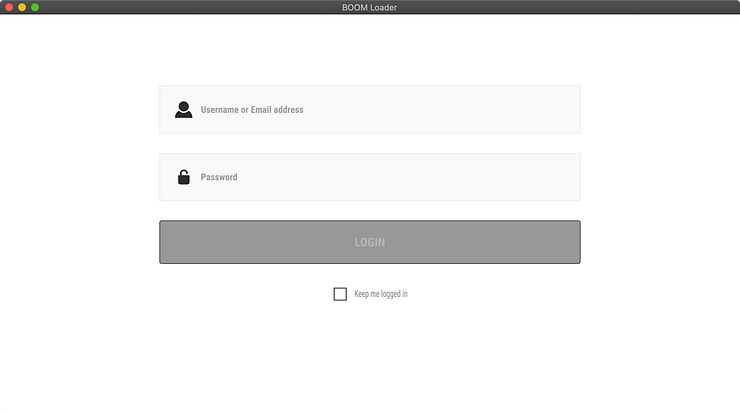
When you start the BOOM Loader for the first time, you will be asked to log into your BOOM Library account. Please enter the email address and password associated with your account at boomlibrary.com and click on LOGIN.
If you don’t want to log in each time you start BOOM Loader, you can tick the checkbox saying “Keep me logged in”.
User Settings
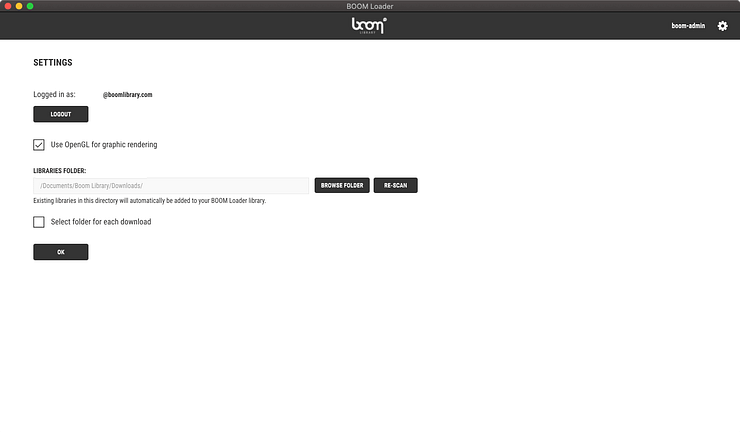
Upon your first login, you will be sent to your user settings page. Here, you can:
- log out from your active account
- choose a download directory for all downloads
- or specify to use a separate location for each new download.
You can always reach your user settings page by clicking your username with the little gear icon next to it in the upper right corner of the BOOM Loader header.
Important: BOOM Loader will initially scan the selected directory. This can take up to several minutes.
Product Menu
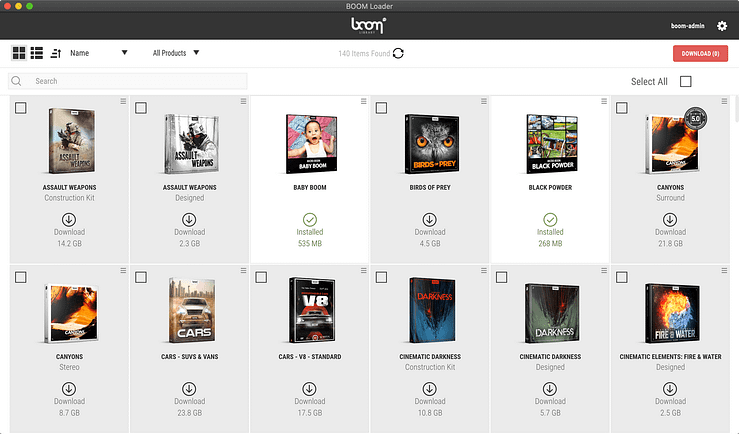
In the main window, you see our full catalogue. You can switch between grid or list view with the top left buttons and sort them by name, purchase date, release date, type, or size.
Clicking on the three lines with the arrow, toggles between ascending and descending sorting.
The dropdown filter allows you to switch between all, only owned, or unowned products.
LIBRARY DOWNLOADS
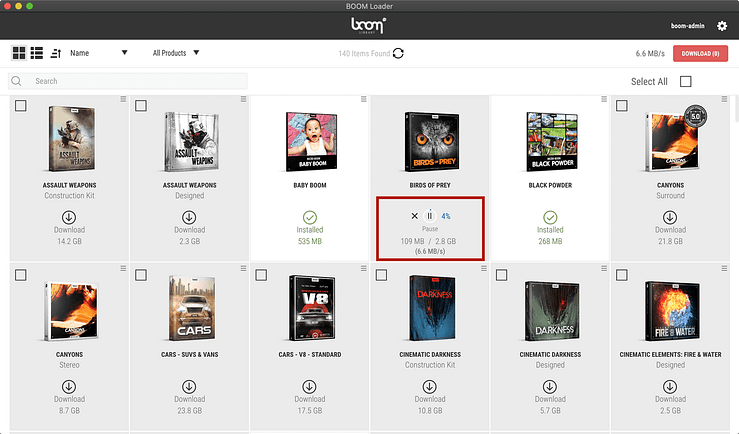
You can download individual libraries by clicking on their down pointing arrow in a circle. If you want to initiate multiple downloads, tick the checkboxes of the individual products you want to download and click the red DOWNLOAD button in the upper right corner.
If you have an already downloaded BOOM Library on your hard drive, you can show BOOM Loader where it resides by clicking on the little burger menu to the top right of the product box (grid view) or to the right of the product (list view) and selecting SEARCH FILE SYSTEM.
You can start and interrupt downloads at any time. If you exit the application during a download, it will automatically resume the download from where it left off.
After a library is installed, you can use the burger menu to reveal its location on your hard drive or remove the library again. Should files be detected as missing, you can click on the “Repair” button to re-download the specific packages containing the missing files or browse your hard drive for them[1].
Software DOWNLOADS
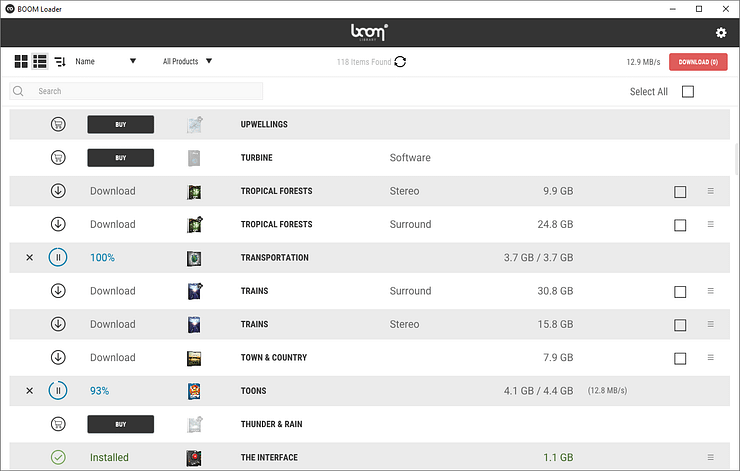
BOOM Interactive software can also be downloaded via BOOM Loader. It will download the installation package for you and automatically execute your system installer of the plugin.
Note: At this point in time, Loader will NOT detect whether software is already installed on your system and can’t show you if updates are available.
[1]This feature could, under circumstances cause a false alarm. If a newly installed library claims to have files missing, no additional download is needed. Please let us know which these are so we can fix these issues.
We Need Your Feedback
Please note: This application is still under development and only in beta phase. We are incredibly grateful for any comments we can get about the usability. If you notice any unexpected behavior, taking and providing screenshots is very welcome. Also, providing the log file does help us tremendously. It is called “log.txt” and you can find it by clicking the “LOG FILE” button in BOOM Loader’s settings.
Contact Us: service@boomlibrary.com